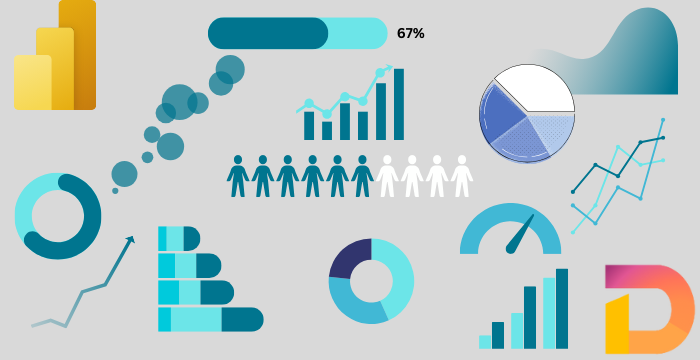
Deneb & Vega-Lite: Custom Visuals in Power BI - 02
07 Feb 2025
Introduction
In our last post, we learned what Vega-lite is, and why we would be interested in learning it. If you didn’t read that post, I highly suggest you start with that post. You can read that here.
Okay, before jumping into the syntax of Vega-lite, we will learn about some important concepts that will make writing Vega-lite logically a lot easier. Indeed, charting is like painting, and just like painters have terminologies like canvas, paper, etc. to describe where they paint on, Vega-lite also have some terms to describe where we create the charts. I found them very useful to learn at the beginning of learning Vega-lite. After all, we have to know where we are painting before painting anything, right? We learn about canvas today and view and layer in the next post. So, let’s jump right in.
canvas
Think of Vega-Lite’s canvas like a real-life painting canvas. When an artist starts painting, they first need a blank canvas to work on. This blank space is where they add shapes, colors, and layers to create a complete painting. In the same way, in Vega-Lite, the canvas is the blank area where the visualization is drawn. It is the entire space that contains all the elements of the chart.
Usually, the canvas has a white background by default. We can specify the overall behavior of the visualization here. These specifications, in Vega-lite documentation they are called- as you would guess- specifications, flows down to everything inside the canvas. But you can always change a specification of a particular element separately. It works like CSS properties. The children gets the properties of their parent unless changed explicitly.
The good thing is, you don’t have to define a canvas when you write code. It is implicitly created, and you can only have one canvas for one visualization. You can’t draw one picture in two canvases, can you?
view
When you make a chart, there might be times when you want to show different charts side by side on the same visualization. Like small multiples in Power BI. This is where view comes in in Vega-lite. Imagine, you divided your canvas into four parts to draw four pictures. In Vega-lite’s term, each of those four division will be a view.
veiws are special for they can have different backgrounds. Take the chart below for example, it has two views. One has a background lightgrey and the other lightblue. But the canvas has white background.
okay, let’s write something here to fill up the place.
