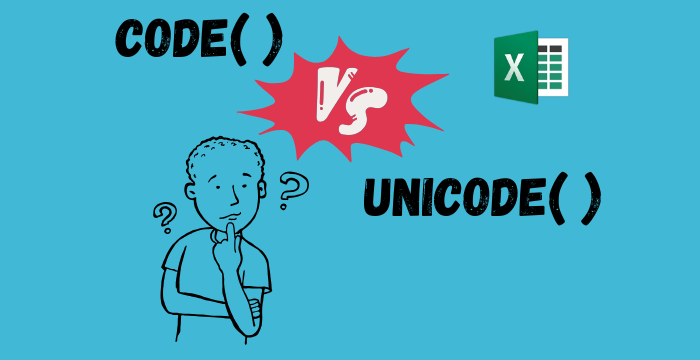
Differences Between CODE() and UNICODE() Functions in Excel
06 Dec 2024
Introduction
I remember the first time I came across CODE() and UNICODE() in Excel. I was working on a project that involved sorting and validating text, and both functions popped up as suggestions. At first glance, they looked almost identical—both claimed to return numeric values for characters. Naturally, I wondered, Why does Excel have two functions for the same thing? The more I tried to figure it out, the more confusing it got.
If you’ve ever felt the same way, don’t worry—you’re not alone! It turns out, there’s a fascinating reason behind the existence of both functions. In this post, I’ll share what I learned, explain how CODE() and UNICODE() differ, and show you when and why you might use each. Let’s dive in and make sense of it all!
What Are CODE() and UNICODE()?
Think of CODE() and UNICODE() as translators. They take a character (like “A” or “😊”) and convert it into its numeric equivalent. Why does this matter? Well, if you’ve ever worked with data that includes special characters, or you’ve tried to validate and clean up messy data, you’ll know how useful it is to identify characters by their underlying numeric values.
Now, let’s break down each function so you can see what makes them tick.
CODE() Function: The ASCII Expert
The CODE() function is the older of the two. It returns the ASCII value of the first character in a text string. ASCII is a character encoding standard that was widely used in the early days of computing, covering basic English letters, numbers, and symbols.
Here’s an example:
=CODE("A")
This formula returns 65, the ASCII value for the uppercase letter “A”.
While CODE() works great for simple English characters, it has its limitations. ASCII can only represent 128 characters in its original form (or 256 in an extended version), which isn’t enough for handling characters from other languages or special symbols.
UNICODE() Function: The Global Player
The UNICODE() function is more modern and versatile. It uses the Unicode standard, which can represent characters from almost every writing system in the world. It’s like the global version of ASCII.
Here’s how it works:
=UNICODE("A")
This formula also returns 65, the Unicode value for “A”. But unlike CODE(), UNICODE() can handle thousands of additional characters, including emojis and symbols from other languages. For instance:
=UNICODE("Ω")
This returns 937, the Unicode value for the Greek letter Omega. Cool, right?
Why Does Excel Need Both Functions?
So, if UNICODE() is more comprehensive, why does Excel still have CODE()? The answer lies in Excel’s history.
When Excel was first introduced in the 1980s, ASCII was the dominant standard for encoding characters. It was simple, efficient, and sufficient for English and basic symbols. But as globalization increased and the need to represent diverse languages and scripts grew, ASCII’s limitations became obvious. Unicode was developed in the 1990s to address this, and Excel eventually adopted it, adding UNICODE() as a more powerful alternative.
However, many older systems and applications still rely on ASCII. That’s why CODE() is still relevant—it ensures compatibility with legacy systems and simpler use cases where Unicode isn’t necessary.
Practical Examples
Let’s take a look at a few scenarios where these functions can be super handy.
Example 1: Basic Characters
For standard English characters, both functions give the same result:
=CODE("C") // Returns 67
=UNICODE("C") // Returns 67
No difference here! But things change when you move beyond the standard ASCII range.
Example 2: Special Characters
When it comes to characters like é, CODE() and UNICODE() may still agree—because extended ASCII includes some accented letters:
=CODE("é") // Returns 233
=UNICODE("é") // Returns 233
Example 3: Non-ASCII Characters
Let’s try a character that’s not part of the basic ASCII set, like the Greek letter α.
=CODE("α") // Returns #VALUE! (CODE can’t handle it)
=UNICODE("α") // Returns 945
As you can see, UNICODE() has no trouble handling non-ASCII characters, while CODE() throws an error. Or take this example with an emoji:
=UNICODE("😊") // Returns 128522
(Pretty neat, huh?) Only UNICODE() can handle these modern characters, as emojis didn’t exist when ASCII was developed!
Common Pitfalls to Watch Out For
While these functions are great, there are a few things to keep in mind:
- CODE() is limited: It only works with ASCII characters. If you’re dealing with anything beyond basic English text, you’ll probably want to use UNICODE() instead.
-
First character only: Both functions only evaluate the first character in a text string. For example:
=CODE("AB") =UNICODE("AB")These will only return the code for
A. - Data cleanliness: When working with messy data, make sure there aren’t any hidden spaces or special characters lurking around. These can throw off your results.
Conclusion
The next time you come across CODE() and UNICODE() in Excel, you’ll know exactly why both exist and how to use them effectively. While CODE() is great for simpler tasks, UNICODE() is the go-to for modern and global use cases.
I hope this clears up the confusion I felt when I first stumbled upon these functions. Whether you’re validating data, sorting characters, or just exploring Excel’s capabilities, these functions are handy tools to have in your arsenal.
Have you used CODE() or UNICODE() in your projects? Share your experience in the comments—I’d love to hear how you’re using them!
